How To Create Collapsing Toolbar In Android
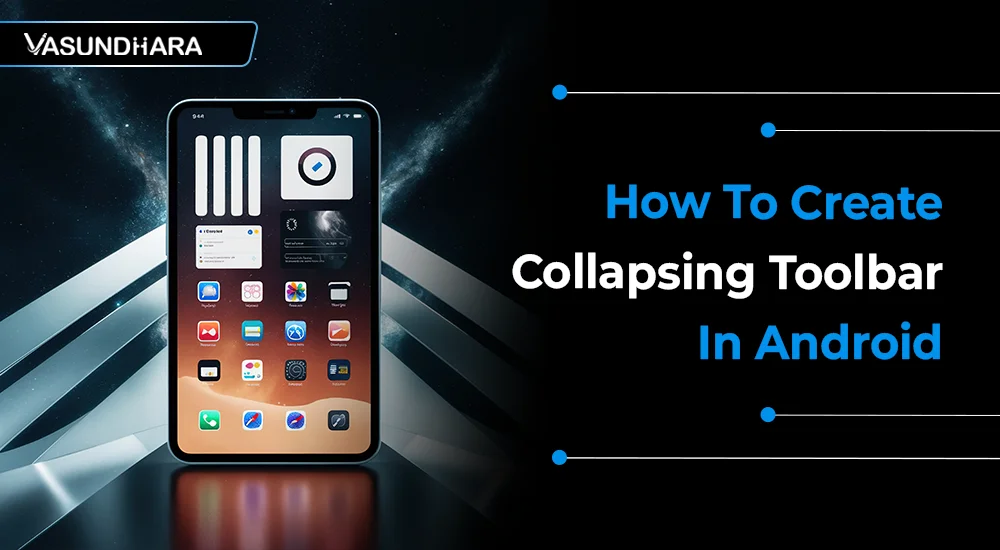

- Jul 4, 2022
Steps
Every day Android is serving its users with hundreds of applications. It provides useful widgets and important stuff for users on their home screens. Therefore, it is far superior at organizing apps.
And CollapsingToolbarLayout is one of the parts of Android development. It works like a wrapper for a toolbar that implements a collapsing app bar and is used as a direct child of an AppBarLayout. And it offers users to adjust the size of the toolbar according to their requirements.
Hence, follow the steps to serve your users with the best Android application features.
Apply plugin: 'com.android.application'
activity_collapse.xml
CollapsActivity.java
ImagePositionChange.java
string.xml
dimens.xml
The steps and programming in this guide will assist you in developing the CollapsingToolbar app for your clients and users.
It provides the facility for adjusting the size of the toolbar title text while expanding or contracting its size. Learn to use this toolbar and develop the best Android applications.
Copyright © 2025 Vasundhara Infotech. All Rights Reserved.
