How To Implement A Crop Image In Android?
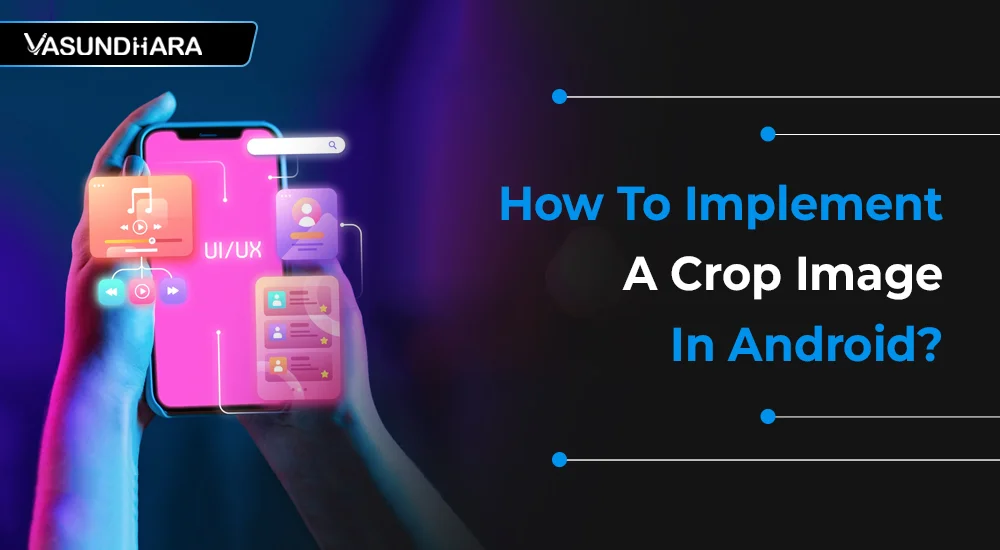

- Jul 19, 2022
Steps
You have clicked many photos and cropped some of them several times with an image cropping tool. It gives you a perfect clicked photo by cropping the unwanted area of an image.
Are you aware of the image cropping library for Android? Or do you know about cropping images with source code in Android? This blog will make you learn all about image cropping in Android.
Place the crop tool on one corner of the image and then click-and- drag to select the area you want to keep. The cropped area will appear darker (or lighter, depending on this demo you use). When you are satisfied with the new composition, click the top right corner done button.
Focus on the main subject
Improve overall composition
Remove distracting elements
“Zoom in” on a subject
Change the orientation
As an output of following demo, it’ll first ask for to take image from gallery or camera then set in crop module, user can crop selected image part and this cropped image will be show in main activity.
Here, We Will Get Image From Gallery Or Camera And Show On Crop Activity And Also Add Runtime Storage Permission.
Here We Will Use CropImageView Library.
OnSaveInstanceState() :- Saves the state upon rotating the screen/restarting the activity.
OnRestoreInstanceState() :- Restores the state upon rotating the screen/restarting the activity.
OnSetImageUriComplete() :- Get cropped image uri from imageview.
OnGetCroppedImageComplete() :- Get imagepath of selected image from image picker activity.
ASPECT_RATIO_X :- (Rectangle width) DEFAULT = 100.
ASPECT_RATIO_Y :- (Rectangle height) DEFAULT = 100.
setFixedAspectRatio() :- Thismethodisuse to fix aspect ratio.
setFixedAspectRatio() :- This method is use to get cropped shape.
Here Get Image Bitmap From Crop Activity And Set Imageview.
pickImage() :- Pick image from gallery or capture from camera.
setImage() :- Set crop image in imageview.
calculateInSampleSize() :- Calculate the largest inSampleSize value that is a power of 2 and keeps both and height and width larger than the requested height and width.
After understanding the process of implementing a cropped image with source code in Android, you are completely ready to work on image cropping related projects. Now, develop and design the best images for your client's project.
Copyright © 2025 Vasundhara Infotech. All Rights Reserved.
