How to Set Up a VPN for Your Remote Development Team
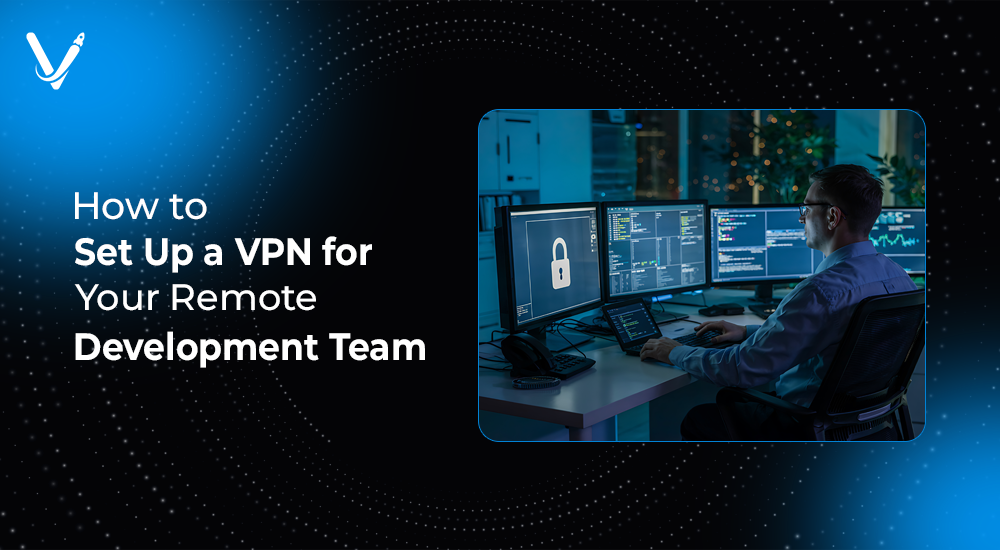

- May 30, 2025
In today’s fast-paced digital economy, distributed teams have become the norm. Companies looking to scale efficiently are increasingly choosing to hire remote developers, enabling access to a global talent pool. However, this decentralization introduces complex security challenges. Sensitive source code, proprietary data, and client information are shared across continents and devices. This is where a Virtual Private Network (VPN) becomes crucial.
A VPN ensures that communication between team members and company servers remains encrypted, secure, and private. In this comprehensive guide, we’ll explore how to set up a VPN tailored to the needs of a remote development team. We’ll walk you through architecture decisions, hardware/software selection, configuration steps, and long-term management.
Working remotely introduces vulnerabilities. Developers frequently connect to company assets over public or home networks, exposing internal repositories and services to potential breaches.
Benefits of using a VPN include:
A well-configured VPN also facilitates Agentic AI issue resolution workflows by enabling secure access for AI-driven diagnostic tools and React agents monitoring performance in real-time.
Before diving into implementation, it helps to understand how does a VPN work?
A VPN creates a secure tunnel between a user’s device and a remote server. Traffic flowing through this tunnel is encrypted, preventing interception. It uses protocols such as OpenVPN, WireGuard, or IPSec to maintain connection integrity.
Each VPN device — whether a server, client application, or router — plays a part in routing and encrypting traffic. Once connected, a remote developer can interact with the company network as if they were on-site.
There are two broad options for implementing a VPN:
These are quick to deploy, cost-effective, and require minimal maintenance. Top choices include NordLayer, Perimeter 81, and ExpressVPN for Teams. They handle scaling, uptime, updates, and user onboarding.
Pros:
Cons:
Tools like OpenVPN Access Server, WireGuard, or SoftEther allow full control over your infrastructure.
Pros:
Cons:
For most development teams concerned with security, compliance, or handling proprietary information, a self-hosted VPN is the preferred choice.
To set up a VPN, you’ll need to decide on the right mix of hardware and software.
VPN Devices may include:
Ensure all VPN devices support your chosen protocol (e.g., WireGuard or OpenVPN) and meet your performance requirements (RAM, CPU, bandwidth).
Follow these steps to deploy a secure, scalable VPN for your remote development team.
Options include:
Select based on uptime guarantees, global data centers, cost, and ease of scaling.
We recommend WireGuard for its speed and modern cryptography.
For Ubuntu/Debian:
sudo apt update
sudo apt install wireguard
Generate private/public key pairs:
wg genkey | tee privatekey | wg pubkey > publickey
Configure server settings in /etc/wireguard/wg0.conf.
Allow VPN traffic:
ufw allow 51820/udp
Enable IP forwarding:
echo "net.ipv4.ip_forward=1" >> /etc/sysctl.conf
sysctl -p
Install the WireGuard client on developer machines. Add public keys and allowed IPs to the server config.
Each client will have a wg0.conf or app-based config for secure access.
Ping the server IP, check wg status, and confirm encrypted traffic is flowing.
Use diagnostic commands:
wg show
ip a
ping 10.0.0.1
For teams utilizing React prompting or integrating secure deployment workflows, ensure that VPN-based environments are tied to your CI/CD systems using secured tokens.
As your team grows, your VPN must scale seamlessly. Monitoring helps avoid bottlenecks, while automation simplifies user onboarding.
Use tools like:
For enterprise-grade VPN setups, integrating with LDAP or Azure Active Directory enhances identity management.
At Vasundhara Infotech, we implemented a self-hosted WireGuard VPN solution to support our growing global team of developers. With team members in over 8 countries, we needed a robust, scalable, and secure remote access system.
Key outcomes included:
Our VPN setup also supports internal React agents to oversee cloud infrastructure while keeping all data inside the encrypted VPN boundary.
Make sure all VPN devices are regularly patched and encrypted configurations are backed up securely.
A VPN is more than just a privacy tool. For remote development teams, it’s the foundation of a secure, productive, and collaborative work environment. Setting up a VPN tailored to your team’s needs ensures that your code, communication, and workflows remain protected across devices and geographies.
At Vasundhara Infotech, we help tech-driven organizations deploy secure, scalable infrastructures for remote development. Whether you’re onboarding your first hire or managing a distributed team of 100+, our experts can guide you every step of the way.
Ready to protect your remote development workflow? Get in touch with Vasundhara Infotech and build your custom VPN today.
Copyright © 2026 Vasundhara Infotech. All Rights Reserved.
