How To Parse Xml Files In iOS Swift?
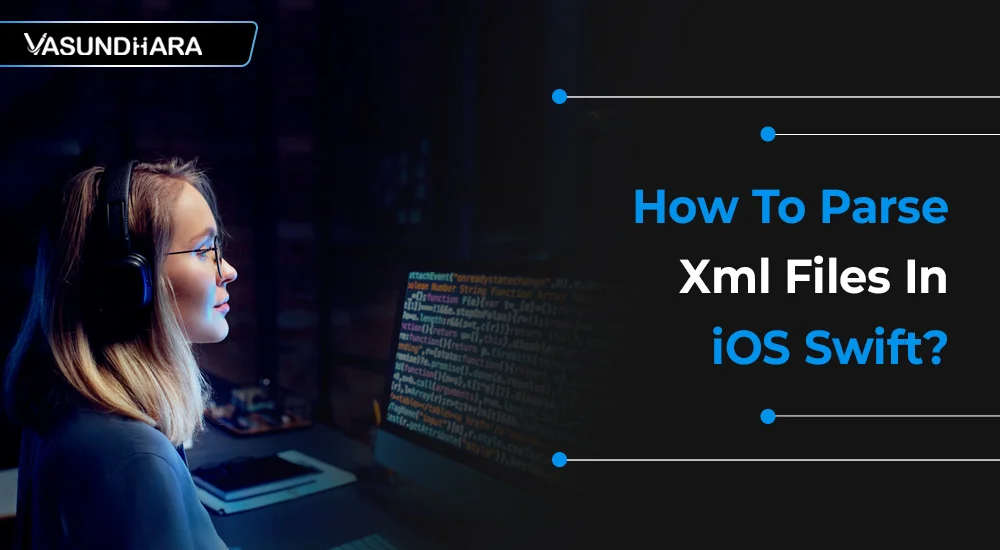

- Jun 24, 2022
A user-friendly XML stores information in precisely formatted text or string, but the process of parsing is sometimes confusing.
Hence, we have provided you with a step-by-step guide on the example of XML parsing in Swift.
XML can be used to exchange information between organizations and systems.
XML can be used to store and arrange the data, which can modify your data handling needs.
XML can be used for reloading databases.
Any type of data can be declared as an XML document.
XML useful in creation of HTML documents for large websites.
XML stands for Extensible Markup Language.
XML is a markup language like HTML.
XML Parsing class is XMLParse class, which is the XML Parser.
XMLParser class used to parse data of XML documents like RSS, SOAP, and XHTML.
For parsing XML data, iOS offers the XMLParser class, which takes charge of doing all the hard work, and through some useful delegate methods give us the tools we need for handling each step of the parsing.
Extension of XML feed is RSS and CMS.
Let’s create a single view application with XmlParsing :

Select "Single View App" and click on Next.
For product name, use XmlParsing and then fill out the Organization Name and Organization Identifier with your customary values. Select Swift as Language and choose Next.
For design user interface open Main.storyboard file. In that add one tableview in one ViewController to display data.
Your storyboard should look like this :

In this Demo, XML Document file will be parsed using an XMLParser class.
Here, we are using RSS feed to parse XML data.
To use XMLParser, our class needs to conform to the protocol XMLParserDelegate.
First of all, Declare the following variable in your class.
Here, the parser is the object, which is used to parse the RSS feed. arrDetail is an array of string which contains the data of RSS feed like title and link separately. arrFinal is used to store all RSS feed data. Content used to store string data of RSS feed.
In this ViewController, you must have to create Outlet of TableView.
Now, Create UIOutlet of UITableView.
I hope you know how to set a Tableview delegate and data source.
Now, add the following code in viewDidLoad method and start XML Parsing :
There is five delegate method of XMLParser Class.
1. Did Start Document:-
In this delegate method, parser starts to read an XML file.
2. Did Start Element:-
This delegate method call when parser finds new Element in an XML file.
3. Did End Element:-
This delegate method call when the Elements Ends.
4. Found Characters:-
This delegate method call when parser finds a new character for a particular Element.
Here, FoundCharacters and DidEndElement method call alternatively.
When parser finds character for particular element. then call DidEndElement which contain a string of that for particular element.
5. Parser Did End Document:-
In this delegate method, parser stops reading an XML file.
Now, implement the XML parser delegate methods:
Now, display data from arrFinal array in TableView.
Here, arrFinal array contains title and link of all element of XML document file.
Here’s an output of XML parsing :

If you want to see link data of a particular title then add a second view Controller in Storyboard.
To see link data, you must have to add WebView in the second View Controller which is called DispalyVC in this demo.
Your storyboard should look like this:

In this second view controller, you must have to create Outlet of WebKitView.
First, you need to import WebKit in DisplayVC Class.
Now, Create UIOutlet of WebKitView.
Here, we can get Link data in DisplayVC through storyboard so Initialize string variable which is known as wView in DisplayVC.
If you want to show loader message when loading URL in WebView then add WKNavigationDelegate protocol and Import MBProgressHUD library in DisplayVC class file.
Then, you must have to set navigationDelegate in ViewDidLoad method :
Now, add the following code in viewDidLoad method of DisplayVC:
Now, Implement the WKNavigationDelegate methods:

In this blog, we have discussed parsing XML files in Swift. We have provided the source code for you as well. It will be helpful in programming if you get confused at any point. Understand the process and try developing it for your business.
Copyright © 2026 Vasundhara Infotech. All Rights Reserved.
