How To Register Bundle Id In Apple
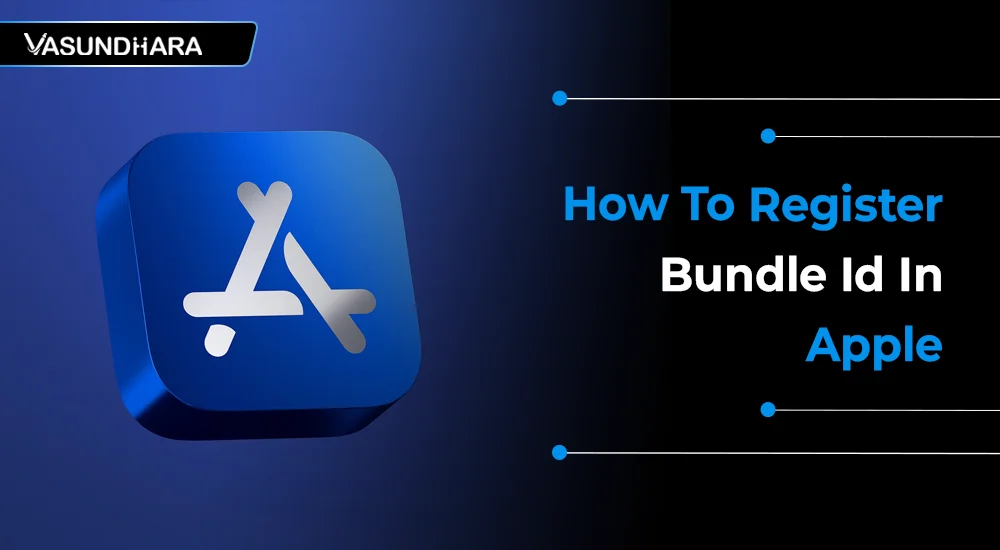

- Jul 20, 2022
Steps
You have developed many applications, but developing an iOS application requires an app ID to work. This app ID is known as a "Bundle ID," which you need to create before publishing your application on the app store.
The Bundle ID is an identity on the developer portal for your iOS app. These IDs are case-sensitive, so you have to register them with the correct case variant. There you have a development certificate that identifies you as a developer and a distribution certificate that identifies your team.
In this blog, you can learn more about how to register a bundle ID and create developer and distributor certificates.
Developer certificate is required for access bundle id or any provisioning profile related to app development.
Without a development certificate, Xcode doesn’t allow to use of any bundle id and provisioning profile of account.
Distributor Certificate is required to publish app on App Store.
The bundle id is a unique identifier for the application. We need different bundle id for all applications.
In the app-store, all applications have different bundle id.
Here we know how to register bundle ID for application and how to create developer and distributor certificate for application and how to apply both certificates in our project.
Open browser and open Apple developer account. Open this URL:

Sign in with apple id and password.
After successfully login open certificate, identifiers & profiles.

Before create new development we need CSR file. So, first we create CSR file.
Open Keychain Access.

Open Keychain Access -> Certificate Assistance -> Request Certificate from certificate authority

Enter your email address in user email address and CA email address filed.
Enter common name in field. This common name is identifier of CSR file.
And select save to disk and click continue button.

Select target for save CSR file and click save.

Click on certificates.

Click on plus button.

Select iOS app development and click on continue
Select your CSR file and click on continue.
Now your developer certificate created successfully.
Download this development certificate and click on the certificate after download click on certificate. Certificate add-in keychain access.
Now create an iOS distribution certificate.
Click on certificates.

Click on plus button.

Select iOS distribution and click on continue.

Select your CSR file and click on continue.
Now your distribution certificate created successfully.
Download this development certificate and click on the certificate after download click on certificate. Certificate add in keychain access.
First, we create bundle id because without bundle id we don’t create developer and distributor certificates.
So to register a new bundle id click on identifiers.

Now click on plus button for create new bundle id.
Here we create id for application so select appid and press continue button.

Now you see this page.

First select platform. Here I want to create a bundle id for the iOS platform so I select iOS, TV OS, Watch OS.
Here app id prefix is your team id.
Now enter any description for bundle id. Here I enter the demo.
Now enter any unique bundle id. Here I enter com.demoforbundleid.
After entering bundle id select capabilities for your app.
Without capabilities, you don’t use any capabilities in your project. So select all required capabilities.
After enabling all required capabilities press the continue button.
After, press the continue button and check all detail. If all detail is correct then press the register button.
Now your bundle id register. This bundle id is available for use.
Now we see how to use this bundle id in our x-code project.
Open your project in Xcode.
Before use, this bundle id Xcode needs your account is log in Xcode.
So log in account in Xcode. Please use an account for which you create bundle id in the account.
For login in account open Xcode and click Xcode -> preferences -> account and add a new account.
If you already login then follow this step.
Now open Xcode and go on project target

Now enter your new bundle id in bundle identifiers.
Now again open Apple developer account for create development certificate.
Open certificate, identifiers & profiles.

Open Profiles.

To create development certificate click on plus button.

Here we create a certificate for the ios application. So I select ios app development and press the continue button.
After, press the continue button, select your app id. App id is your bundle id.
Select bundle id from the dropdown and press the continue button.

After press continue button. Now select account certificate.
Select account certificate for you create development certificate. Here I select all account certificates.

After select, the account certificate. Now selects the device.
Here we select the device the run the project on a real ios device.
Here show all device lists who register with an account.
So select a device for the run project in the device.

Here I select all devices. And press on the continue button.
Now enter the provisioning profile name. This name is the identifier of your development certificate.
Here I enter “devlopment_certificate_demoofbundleid” as a provisioning profile name.
After enter the provisioning profile name press the generate button.

Your development profile is successfully create. Now download your development certificate.

After download certificate click on certificate.
Open your project in Xcode
Open target of your project.

Click on the dropdown of provisioning profile under signing (debug).
Select your newly created development certificate.
Your development certificate show a provisioning profile name. You enter this name when you create a development certificate.

Select your development certificate.

Your development certificate id initialized in Xcode.
Now you run your project in registered device.
Now create a distribution certificate.
Now again open Apple developer account for create development certificate.
Open certificate, identifiers & profiles.

Open Profiles.

For create development certificate click on plus button.

Here we create a distributor certificate. To add our application to the App Store.
So here I select app store under distribution.
And press continue.
After press continue select your app id. App id is your bundle id.

Select bundle id from dropdown and press the continue button.
Now select account distributor certificate and press continue.

After press the continue button. Now enter the provisioning profile name. This name is the identifier of your distributor certificate.
Here I enter “distributor_certificate_demoofbundleid” as a provisioning profile name.
After enter provisioning profile name press generate button.

Your distributor profile is successfully created. Now download your distributor certificate.

After download certificate click on certificate.
Open your project in Xcode.
Open target of your project.

Click on the dropdown of provisioning profile under signing (release).
Select your newly created distributor certificate.
Your distributor certificate show with a provisioning profile name. You enter this name when you create a distributor certificate.

Select your distributor certificate.

Your distributor certificate id initialized in Xcode.
This certificate needed when you live application on App Store.
In this blog, you have learned to create a property list (or info plist). It is usually used by developers during iOS application development. It helps to store essential information in a structured data format in the form of a dictionary with key-value pairs.
Copyright © 2025 Vasundhara Infotech. All Rights Reserved.
