How To Convert PDF To Excel Without Losing Formatting
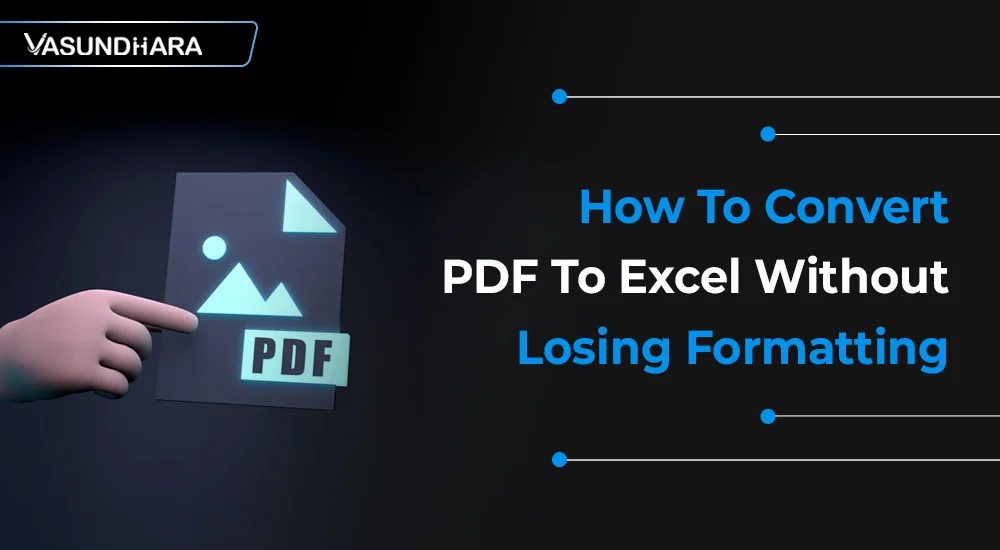

- Jun 24, 2022
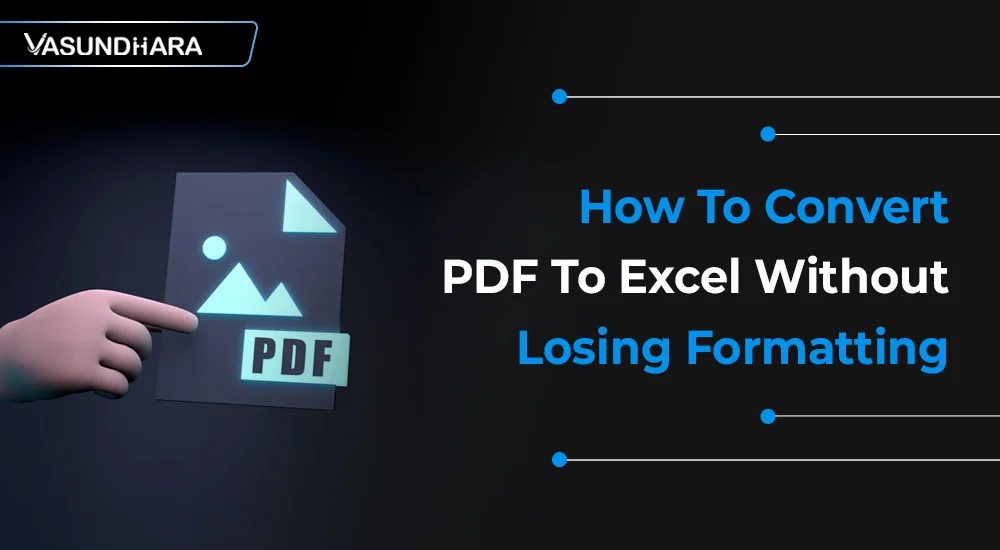


We need to convert our different types of files or documents into Excel for calculations and data manipulation reasons.
And PDF is one of them, a widely used document format and an important source of data for businesses. Therefore, we have created an example for you to understand this process of conversion.
Create the blade.php file page to download your PDF file using Bootstrap.


Write route in web.php:
Route::post('convertToPDF', 'PDFConvertorController@convertToPDF');
Installation PHP Word
Run the following to use the latest stable version:
composer require phpoffice/phpword
Or if you want the latest master version:
composer require phpoffice/phpword:dev-master
You can of course also manually edit your composer.json file.
Installation PHP Spreadsheet
Run the following to use the latest stable version:
composer require phpoffice/phpspreadsheet
You can of course also manually edit your composer.json file.
Getting Started
Make PDFConvertorController.php in Controller.
Write following function in this controller :
Wrapping up the blog with a step-by-step guide on converting PDF to Excel without losing the format.
It will be very helpful in maintaining your business documents. We have presented ready-to-use codes for you. That will make you understand the process in a better way.
Copyright © 2026 Vasundhara Infotech. All Rights Reserved.